Getting Started Guide
Installation
Install in just 3 clicks!
To install anytime CPQ from the HubSpot marketplace, or our website its just 3 easy clicks. There is no additional configuration or setup required.
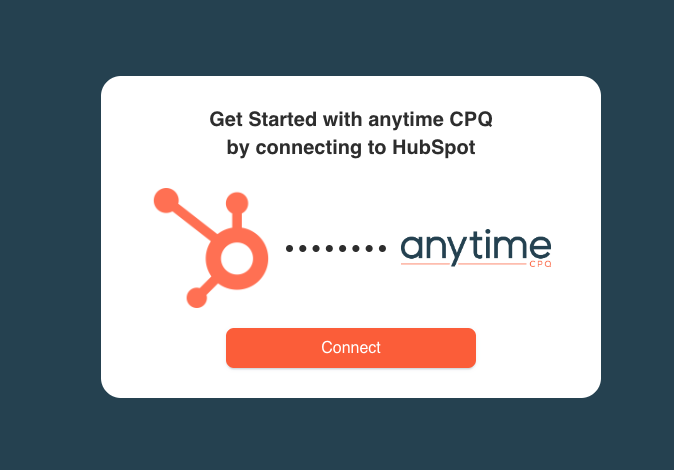
Connect
From app.anytimecpq.com click connect to login to your existing account or connect a new HubSpot portal.
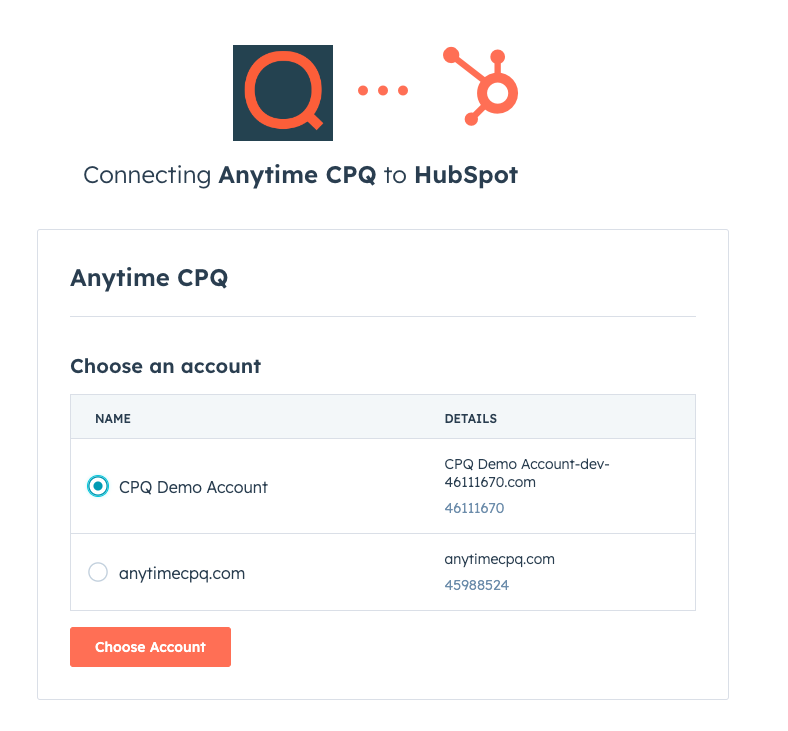
Select
If you have more than one HubSpot account you will be asked which one you would like to connect to.
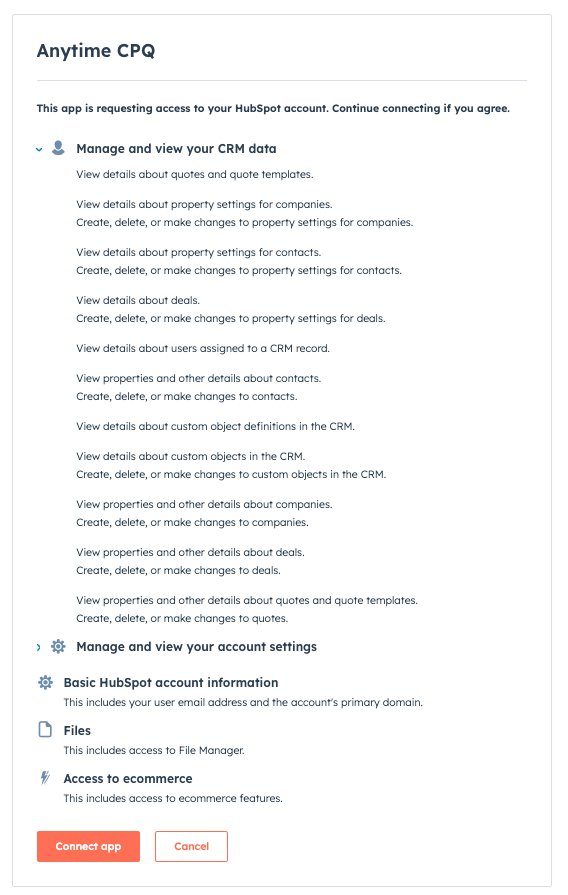
Accept
Our application requires your permission to access your CRM records, this is required so we can create new contacts, deals, quotes, and fetch your products and sales reps information.
Building your first flow
1. Add a new flow
- From the Main menu select CPQ Flow
- In the top right corner select +add new flow
- Name your flow in the top middle section of the page
2. Layouts and navigation
Once your flow is open there is no order you need to proceed in, you can jump through any of the menu options to the left, there is more information about each menu option in the descriptions and definitions section of this page.
3. Slides, Elements, and HubSpot Fields
Each step in your flow is represented by a slide. Slides are directly related to the objects in HubSpot. A contact slide will include contact properties, company slides include company properties. Products are synced from your product library in HubSpot
Elements include images, and rich text you may want to include to provide additional context to your flows questions.
use the column element to create flows with multiple properties on the same row.
Choose the HubSpot properties you wish to add to the element, multiple properties can be grouped in a single element.
4. Products
In your flow click the next button to advance to the product slide.
To add a new product to your slide click +add Product from the top right hand corner.
Choose a product from your HubSpot product library
Choose your product orientation
Edit your product details
And repeat as often as needed, you may also include multiple product slides.
5. Deal Settings
- Set your pipeline
- Set your stage
- Set your deal owner
Add conditional routing logic based on fields from your flow. Set as many conditions as you like, but each deal owner will require a seat.
6. Quote Settings
- Choose your template
- Add comments to the buyer
- Add terms and conditions
Anytime CPQ works with custom quote templates, if you need a template built sign up for onboarding assistance and we will create a template to your requirements.
Descriptions and Definitions
CPQ Flow +
A CPQ flow is our version of a multi step process to configure, price, and quote a product or service on your website. We call them flows because it is a hybrid of step form and workflow solution.
Slides +
A slide is a step in the flow, we offer multiple slide templates to get you started but each slide can be edited to include the HubSpot properties most important to your business.
User a.k.a Paid seat +
Although your HubSpot account can support a limitless number of users, within the CPQ system, a "user" is specifically defined as someone who can take ownership of a deal or be part of the conditional routing logic.
For example: to distribute your deals among three individuals, you would need to secure three paid seats on your plan.
Our plans are flexible, allowing you to add as many paid users as necessary. For details on how to expand your team within our platform, visit our pricing page to explore options for adding additional users.
Elements +
When building your slide you can insert additional images and text areas to your slides as "elements". Elements can be used to offer multi column layouts for property fields, rich text blocks, or images. Each slide may include an infinite number of elements in a vertical scroll.
HubSpot Fields +
Each slide can be associated to an object in HubSpot. When a slide has a defined object association, all form enabled properties are available to be used by the anytime CPQ slide.
Some objects may be limited by the subscription plan, for more information visit our pricing page.
Theme settings +
Use the theme settings to match your slides to your website design or brand. Control colors for all your slide elements, backgrounds, buttons and footer.
Deal settings +
The deal seetings are unique to each flow. You can have as many flows as you like and each can be tied to a unique pipeline and deals stage. Control the deal owner, stage and pipeline in the deal settings tab of the CPQ flow builder.
Quote settings +
The quote settings allow you to place content in the comments to the buyer section, and the terms & conditions sections of your quote. Select your template and accept payments.
Features of the quote settings are associated with your subscription plan.

